NX allows you to run remote X11 sessions even across slow or low-bandwidth network connections, making it possible to start sessions from clients running on Windows, Linux, Mac OS X and Solaris platforms to servers running, at present, on Linux or Solaris. Note that development for extending server support to Windows and Mac OS X platforms is in progress.
NX, thanks to exclusive X protocol compression techniques and an integrated set of proxy agents, improves the power of the X Window System to transparently run graphical desktops and applications through the network, by reducing round-trips and implementing strict flow-control of data traveling through low-bandwidth links. Even on slow or low-bandwidth network connections, you can get impressive performance thanks to NX’s lazy encoding algorithm and NX’s capability to automatically tune itself to network bandwidth and latency parameters.
Moreover, NX also can connect to remote RDP and VNC servers, relying on the rdesktop and TightVNC clients by encapsulating the RDP or RFB session within the X11 session.
Here’s a screenshot:

Diagrams showing how NX works. (Copyright NoMachine)
Session shadowing
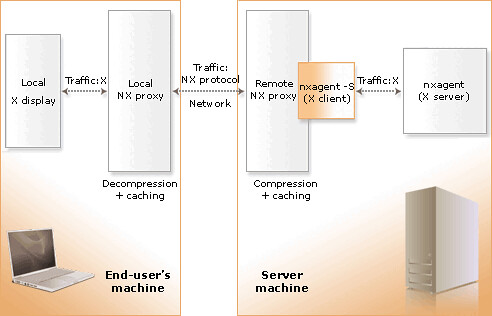
Desktop sharing
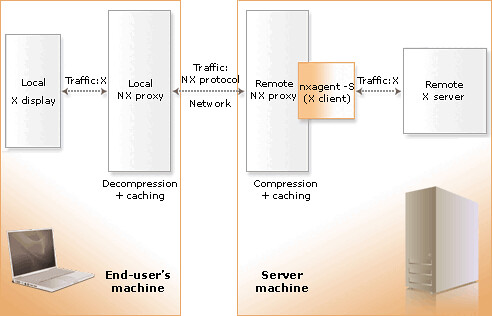
An X11 session
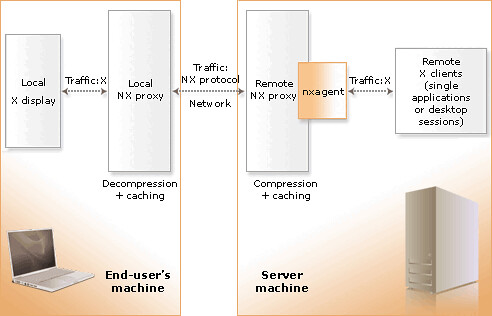
Look at the screenshots below to find out how to get started with NX:
First download the files for the server from here.
For Ubuntu, use NX Free Edition for Linux DEB – i386.
You’ll need to download three files: client, node and server.
Change your working directory to the location where you saved the package and install it by running from a console:
For detailed instructions on how to install the NX Client, NX Node and NX Server packages, please look here.
sudo dpkg -i nxclient_3.1.0-2_i386.deb
sudo dpkg -i nxnode_3.1.0-3_i386.deb
sudo dpkg -i nxserver_3.1.0-2_i386.deb
After installing the server, on your Windows computer, download nxclient for Windows and install it.
Once it’s installed, run it, and enter the IP address of your Linux computer to connect, give it a session name for your own reference, and choose your connection speed.
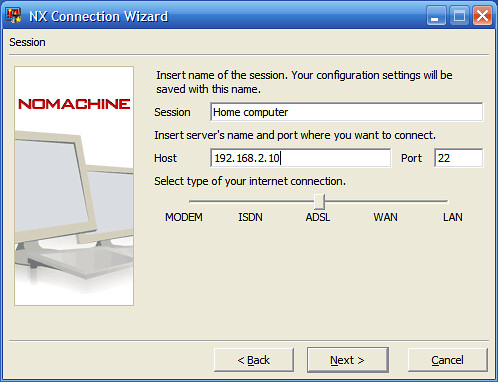
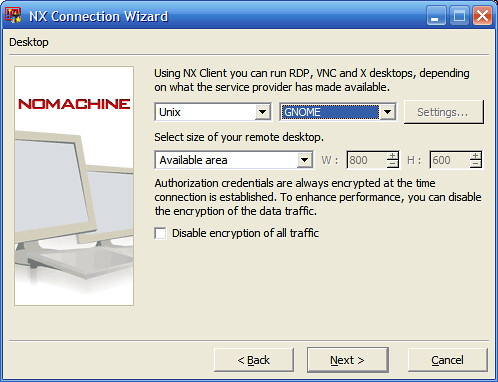

Here you can download the manual or you can view it online here.
0 Comments.