Recently I had the oportunity to test SQL Pretty Printer (Add-In for SSMS). I don’t have to waste time formatting long sql queries. In no time, SQL Pretty Printer does the job
for me. It can also translate the sql code into C#, Java, Php and many other program languages so I can use it in my own programs.
SQL Pretty printer is designed to deal with SQL statement used by different Database Such as MSSQL, Oracle, DB2, Informix, Sybase, Postgres, MySQL and so on. The code conforms to most of the entry-level SQL99 Standard.
To use this add-in you need to have SQL Server Management Studio (SSMS), with .NET2.0 installed. In sql editor you can use shortcut key (ctrl+k,ctrl+j for all sqls, and ctrl+k, ctrl+h for selected sql). There is also a toolbar with two buttons to format sql or selected sql.
To see it in action, take a look here, where you have some sample code blocks before and after the formatting.
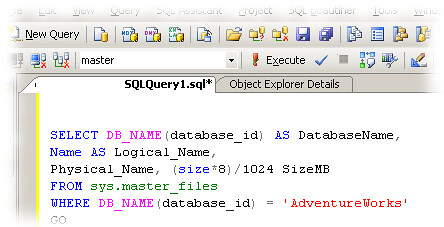
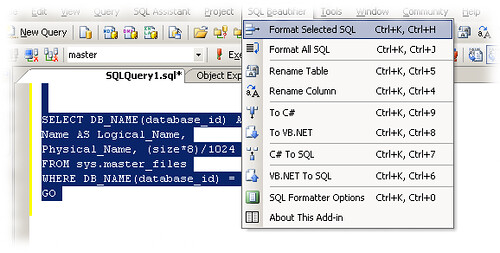
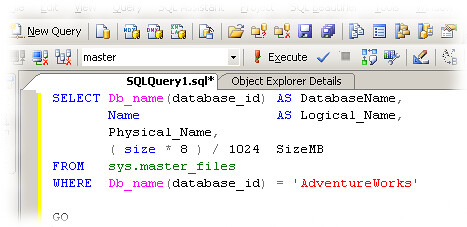
Category Archives: Programming
Beautify SQL code
XMLStarlet: command line XML toolkit
XMLStarlet is a set of command line utilities (tools) which can be used to transform, query, validate, and edit XML documents and files using simple set of shell commands in similar way it is done for plain text files using UNIX grep, sed, awk, diff, patch, join, etc commands.
This set of command line utilities can be used by those who deal with many XML documents on UNIX shell command prompt as well as for automated XML processing with shell scripts.
Ubuntu allready has it in the repos, so issue the following command in your terminal to install it:
|
1 |
sudo aptitude install xmlstarlet |
Install Django on Ubuntu 8.10
Django is a high-level Python Web framework that encourages rapid development and clean, pragmatic design.
To install it on your Ubuntu, follow the next steps:
1. Install python (if you have it installed, skip this step)
|
1 |
sudo apt-get install python |
2. Download the tarball from the Django Project website. You can download this file to your home directory.
|
1 |
cd |
|
1 |
wget http://www.djangoproject.com/download/1.0.2/tarball/ |
|
1 |
tar xzvf Django-1.0.2-final.tar.gz |
3. Now we can just move this entire package to somewhere logical. You can move it anywhere you like, but remember to modify the links accordingly. I use /usr/local/lib/.
|
1 |
sudo mv Django-1.0.2-final/ /usr/local/lib/django-1.0.2/ |
4. Link to it from the Python site-packages directory, and create a link to the django-admin.py executable.
|
1 |
cd /usr/local/lib/django-1.0.2/ |
|
1 |
sudo ln -s `pwd`/django /usr/lib/python2.5/site-packages/django |
|
1 |
sudo ln -s `pwd`/django/bin/django-admin.py /usr/local/bin/ |
5. Test it by changing to your home directory and running django-admin!
|
1 |
django-admin.py --version |
You should see this:
|
1 |
1.0.2 final |
6. Happy programming!
Change the number of comments per page in admin interface of wordpress
Let’s have this situation:
You need to make a backup of your blog, you have access only in the admin interface of wordpress and you have 3000+ comments containing spam in the ‘awaiting moderation’ state. Do you spend your day selecting 20 comments at a time and hittind the delete button? Hell, NO!
You hack the edit-comments.php file located in the wp-admin folder.
Locate the following line:
$comments_per_page = apply_filters('comments_per_page', 20, $comment_status);
Now you need to change the figure 20 to another figure, e.g. 100 so that it looks like this:
$comments_per_page = apply_filters('comments_per_page', 100, $comment_status);
Save the file and check the display of the comments in the admin interface.