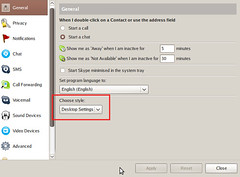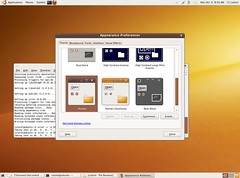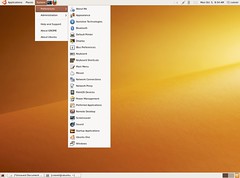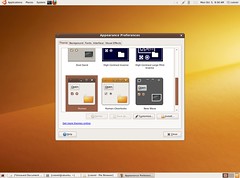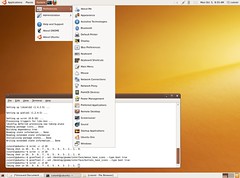Here are some tweaks for your gnome:
Print all subdirectories and entries under a dir, recursively:
|
1 |
gconftool-2 -R / |
Change GDM font:
|
1 2 3 4 5 6 |
sudo -u gdm gconftool-2 --set --type string \ /desktop/gnome/interface/document_font_name "Ubuntu" sudo -u gdm gconftool-2 --set --type string \ /desktop/gnome/interface/font_name "Ubuntu" sudo -u gdm gconftool-2 --set --type string \ /desktop/gnome/interface/monospace_font_name "Monospace" |
Change GDM backgound:
|
1 2 |
sudo -u gdm gconftool-2 --set --type string \ /desktop/gnome/background/picture_filename "/path/to_image" |