I’ve installed Archlinux on my ThinkPad T61 about a week ago and so far I am impressed.
I will post more info about the tweaks and customisations I’ve done to make everything work.
Check out the screenshots page.
Author Archives: cviorel - Page 4
Just installed Archlinux on my ThinkPad T61
Quick gnome tweaks
Here are some tweaks for your gnome:
Print all subdirectories and entries under a dir, recursively:
|
1 |
gconftool-2 -R / |
Change GDM font:
|
1 2 3 4 5 6 |
sudo -u gdm gconftool-2 --set --type string \ /desktop/gnome/interface/document_font_name "Ubuntu" sudo -u gdm gconftool-2 --set --type string \ /desktop/gnome/interface/font_name "Ubuntu" sudo -u gdm gconftool-2 --set --type string \ /desktop/gnome/interface/monospace_font_name "Monospace" |
Change GDM backgound:
|
1 2 |
sudo -u gdm gconftool-2 --set --type string \ /desktop/gnome/background/picture_filename "/path/to_image" |
Set default gnome terminal size in Lucid Lynx
Use these commands to change the default gnome terminal size:
|
1 2 3 4 |
gconftool-2 --set /apps/gnome-terminal/profiles/Default/default_size_columns \ --type integer 160 gconftool-2 --set /apps/gnome-terminal/profiles/Default/default_size_rows \ --type integer 50 |
XMLStarlet: command line XML toolkit
XMLStarlet is a set of command line utilities (tools) which can be used to transform, query, validate, and edit XML documents and files using simple set of shell commands in similar way it is done for plain text files using UNIX grep, sed, awk, diff, patch, join, etc commands.
This set of command line utilities can be used by those who deal with many XML documents on UNIX shell command prompt as well as for automated XML processing with shell scripts.
Ubuntu allready has it in the repos, so issue the following command in your terminal to install it:
|
1 |
sudo aptitude install xmlstarlet |
Vacuum your Firefox 3
This tip will hopefully speed up your Firefox 3 by optimizing it’s database.
Firefox stores your browsing data using SQLite – self contained, small footprint database.
Having database store your browsing data has one drawback, you have to optimize the database from time to time to get rid of old, deleted data, re-index the columns etc.
Otherwise you keep all the junk data mixed in with your real data.
In SQLite is the statement to do this called VACUUM. So here’s how to vacuum your Firefox:
1. Download sqlite command line client for your platform. In Ubuntu, go to yout terminal and issue the following command:
|
1 |
sudo aptitude install sqlite3 |
2. Turn off your Firefox
3. Go to your profile folder
4. Issue the command:
* For Linux
|
1 |
for i in *.sqlite; do echo "VACUUM;" | sqlite3 $i ; done |
* For Windows
|
1 |
for %i in (*.sqlite) do @echo VACUUM; | sqlite3 %i |
Enjoy!
Turn off or limit the Recent Documents feature in Ubuntu
If you want to turn off the Recent Documents feature in Ubuntu, all you have to do is create a .gtkrc file in your home directory.
|
1 |
touch $HOME/.gtkrc-2.0 |
Then add gtk-recent-files-max-age=0 to this file.
|
1 |
echo 'gtk-recent-files-max-age=0' | tee -a $HOME/.gtkrc-2.0 |
This is documented here.
This will also work in any other linux distribution running Gnome.
Enjoy!
Ubuntu One coming to Windows
At PyCon 2010, Ubuntu One development team will focus on helping Ubuntu users who also use a Windows box. This is great news!
Source.
Skype for Linux 2.1 beta2
Skype just released Skype for Linux 2.1 beta2 aka “Talking Screens”.
Chats are faster, UI supports switching styles on the fly, and audio is a lot better than before. You can download it here.
What’s new in this version:
– Screen sharing
– Quote a message in chat
– Localized time formats
– Support for UI styles
– Report abuse
You can view the detailed changelog here.
TIP: If you use a darker theme (I use Dust), the menus will look ugly.

|
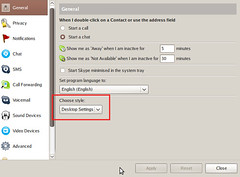
|
To fix this, go to Options (CTRL+O) and under General, select Desktop Settings or GTK+ for the style.
Restart Skype and enjoy!
Disable splash screen in Ubuntu 9.10 Karmic Koala
You can disable the splash screen and instead view details about your boot process by following the next steps:
1. Edit grub
|
1 |
sudo vi /etc/default/grub |
2. Locate the following line
|
1 |
GRUB_CMDLINE_LINUX_DEFAULT="quiet splash" |
and remove quiet and splash.
After that, the line should look like this:
|
1 |
GRUB_CMDLINE_LINUX_DEFAULT="" |
3. Save and exit.
|
1 |
:wq |
4. Now update the grub:
|
1 |
sudo update-grub |
That’s it!
Karmic Koala Beta on ThinkPad T61 (continued)
After the latest updates, enabling touchpad on/off key (fn-f8) is now working. There are some annoying gdm random restarts without a trace in the logs. I suspect it’s the nvidia proprietary driver and I hope it will be fixed soon.
Here is a better approach to enable the Active Protection System in your ThinkPad:
|
1 2 3 4 5 6 7 8 |
# Install HDAPS - IBM Active Protection System Linux Driver sudo cp /etc/modules /etc/modules_backup sudo aptitude install tp-smapi-source sudo module-assistant prepare tp-smapi sudo module-assistant auto-install tp-smapi sudo modprobe tp-smapi sudo aptitude install hdapsd echo 'tp-smapi' | sudo tee -a /etc/modules |