As a database professional, I’ve optimized my SQL Server Management Studio (SSMS) settings for maximum efficiency. Here’s a visual breakdown of my key configurations:
1. Editor Tab and Status Bar
- Status bar shows execution time, database name, login, row count, and server
- Pink for group connections, khaki for single server
- Tab text includes only the file name
2. Advanced Execution Settings
- SET CONCAT_NULL_YIELDS_NULL and SET ARITHABORT enabled
- Transaction isolation: READ COMMITTED
- Suppressed provider message headers
- Completion time shown after query execution
3. Query Results to Grid
- Max characters for non-XML: 65535
- XML data: Unlimited
4. Query Results to Text
- Custom delimiter: | (vertical bar)
- Include column headers
- Scroll as results are received
- Max characters per column: 8192
5. SQL Server Object Explorer Options
- Audit Log: Top 1000 records
- Drag-and-drop: Prepend schema, surround with brackets
- Prompt for schema object renaming
- Edit Top: 200 rows
- Select Top: 1000 rows
6. Query Output Formatting
- Custom delimiter: | (pipe character)
- Include column headers
- Scroll as results are received
- Max characters per column: 8192
These settings streamline my SSMS workflow. Adjust them to fit your needs and boost your productivity!
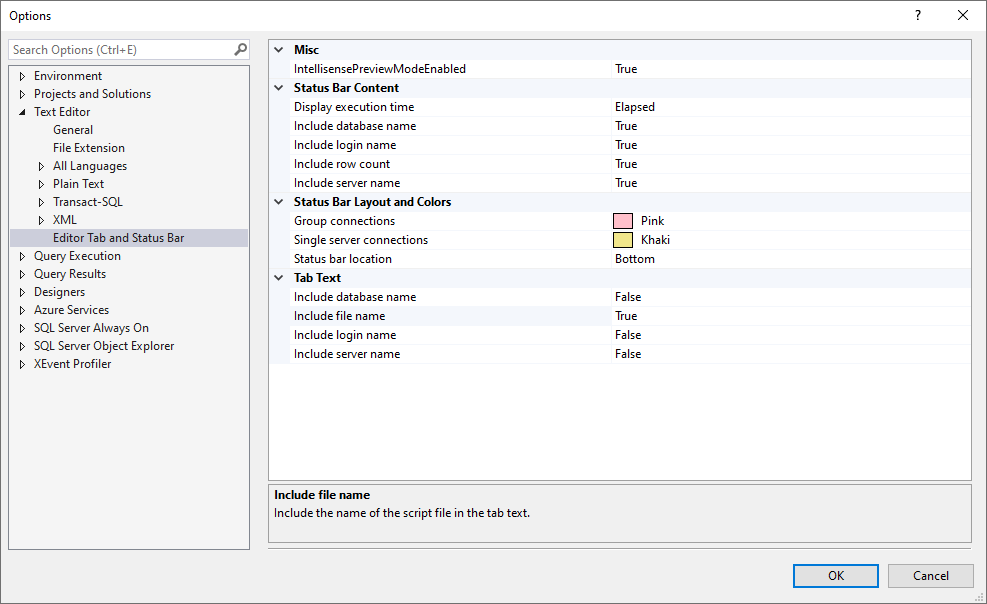
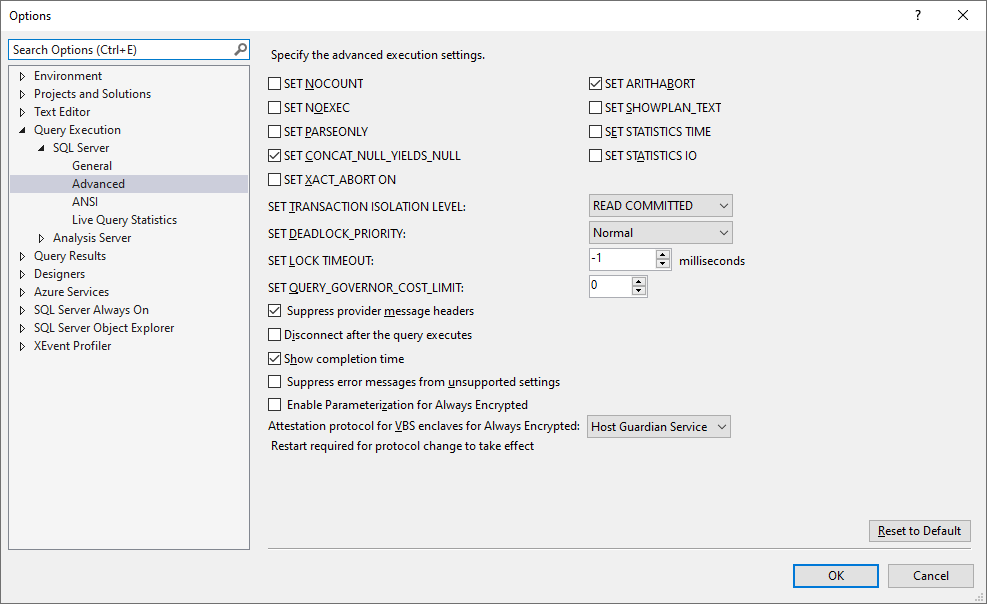
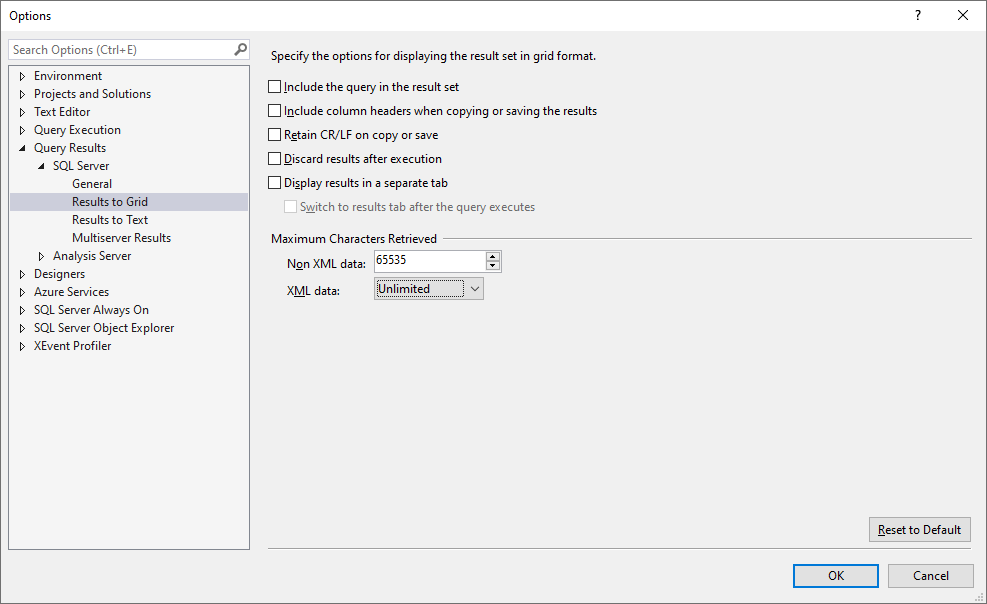
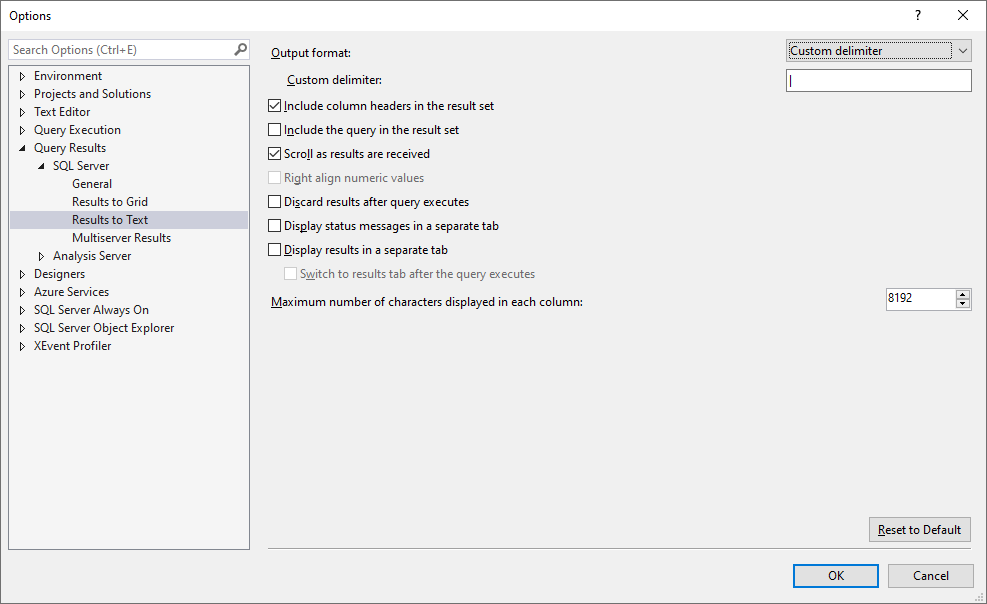
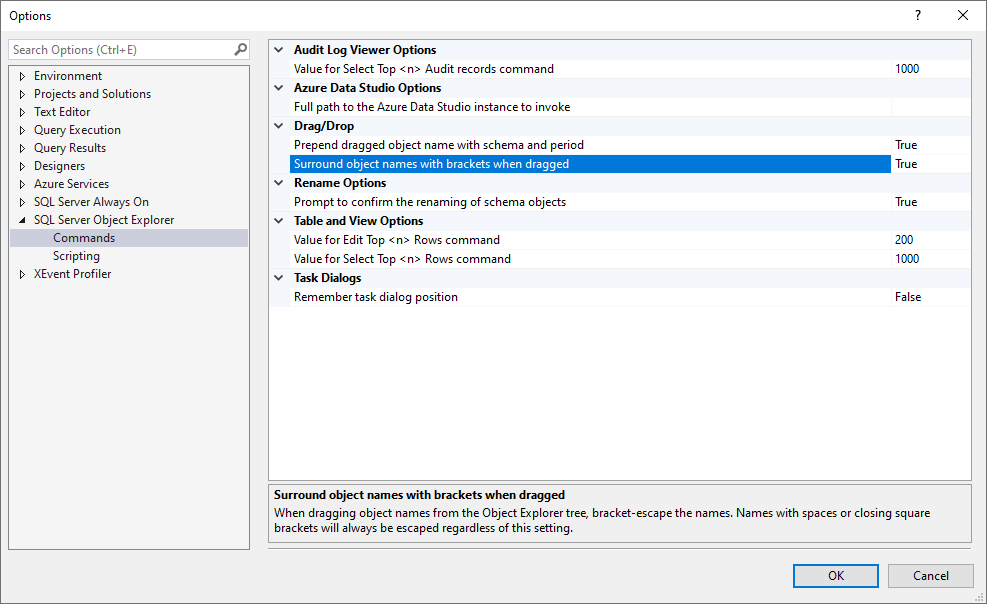
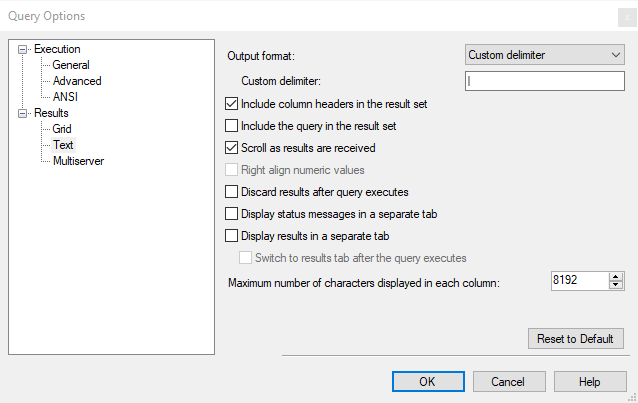
0 Comments.